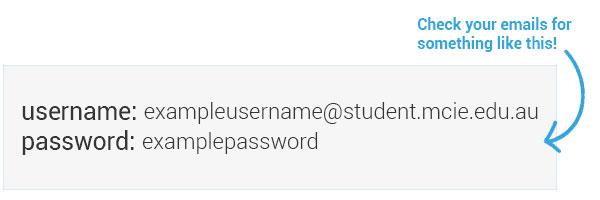Follow these steps to login to MCIE emails
You’ll receive your username and temporary password, to your personal email account.
-
Copy your USERNAME and PASSWORD which have been emailed to your personal email
-
Click here to sign in with the credentials we have emailed to you
-
When you sign in, you will be told to change your password.
-
You must enter your temporary password and enter a New password in the second field and again Confirm your new password in the third field
-
Click on Sign in.
-
After you update your password, you will be told to setup authentication. This is to keep your account safe.
-
You will then need to set your language (English United States) and timezone (+10:00 Melbourne UTC) and click save.
-
How to login to your emails and setup multi-factor authentication (downloadable guide)
-
Now you can start using your MCIE emails! Make sure you remember your username and password.
-
Click here to access your emails.
You’ll receive your username and temporary password, to your personal email account.
-
Copy your USERNAME and PASSWORD which have been emailed to your personal email
-
Click here to sign in with the credentials we have emailed to you
-
When you sign in, you will be told to change your password.
-
You must enter your temporary password and enter a New password in the second field and again Confirm your new password in the third field
-
Click on Sign in.
-
After you update your password, you will be told to setup authentication. This is to keep your account safe.
-
You will then need to set your language (English United States) and timezone (+10:00 Melbourne UTC) and click save.
-
Now you can start using your MCIE emails! Make sure you remember your username and password.
-
Click here to access your emails.